bunches
Guild Priestess
Adventuring since: 09-2007
Posts: 298
Karma: 25 (+25/-0)
|
|
Reply | Quote
|
|
DOSBox tips and Video Recording with Xubuntu
Here are some DOSBox tips for those wanting to play and record video with DOSBox while using Xubuntu or other Ubuntu distros.
Normally recording video in DOSBox involves pressing <control>+<alt>+<f5> to start video capture and then <control>+<alt>+<f5> again to stop video capture, however in Ubuntu, <control>+<alt>+<f5> initiates a text console tty5, so we need to either change dosbox keymapper or change ubuntu key shortcut. Initially, I tried to change the ubuntu keyboard key shortcut, however when searching through the keyboard settings and application shortcuts, I didn't find the <control>+<alt>+<f5> shortcut listed so my only other option is to change the DOSBox keymapper.
I found this page which details nicely some information about DOSBox and recording gameplay that you may find useful.
http://ingomar.wesp.name/2011/04/dosbox-gameplay-video-capture.html
When you load up DOSBox, you get this command prompt which indicates that to change the keymapper you should click ctrl-f1...
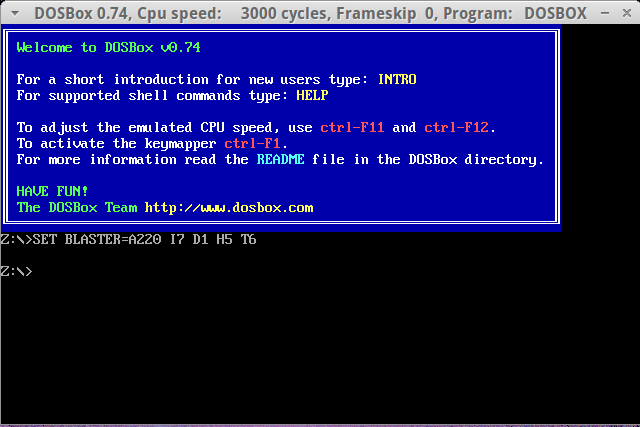
However, when clicking on ctrl-f1 I get no response from DOSBox.
And typing in dosbox -startmapper gave me an error of (illegal command: -startmapper)
Instead, I found that (in Xubuntu 12.04 LTS Precise Pangolin), [+possibly other versions], that I needed to instead click on ctrl-shift-f1 and the keymapper will then load.
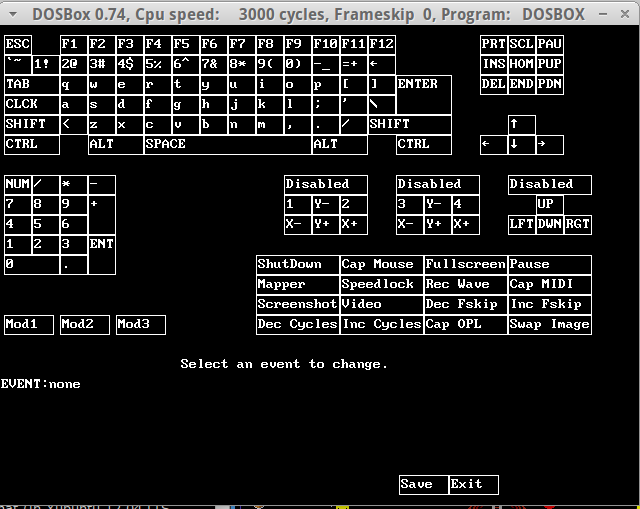
Now we can click on video and change the key to something other than <control>+<alt>+<f5>
I was lazy to figure out how to use multiple key presses so I just changed the video record key to <alt>
You can change it to any key you want.
So for me now, I can start video capture with <alt> and then end video capture with <alt>.
To locate your newly created video capture, go to your home folder and click <control>+<h>
to be able to view your hidden folders.
Now you should be able to see
.dosbox/capture
which is the folder that will contain your video captures.

Now here are some additional dosbox tips that might be beneficial to you.
Firstly, before you can start any games, you will need to mount a directory.
Choose a directory that you wish to hold all your games...
For me, I chose to mount my home directory
/home/bunches
so when I boot up DOSBox, in order to mount my directory, I type in
mount c: /home/bunches
next I need to change the drive from Z to C so I type in
c:
Now, I change the directory to access the game folder located on the c drive. For example, my Might and Magic II folder is called mm2 so I type in
cd/mm2
Now that I am in my Might and Magic II folder, I now need to type in the executable game file so I type in
mm2
OH NO!! I got an error message saying "Not enough memory for 16 color version. Resease TSRs and retry."
Not to worry . If you get an error message like this, you need to initiate loadfix which will load additional memory so you can play the game.
So I type in
loadfix mm2
and TA-DA!!
Might and Magic II now loads and I can start start video capture with <alt> and end video capture with <alt>, and my video capture will save in the .dosbox/capture folder.
But, you might be thinking, wow that is a pain to type in all that into the command prompt every time I want to load my game, so you can change the configuration file of DOSBox by doing the following...
Go to your .dosbox folder.
Remember, in linux files that start with . are hidden so you can go to your home folder and hit <control>+<h> so that hidden files are viewable.
Access your .dosbox folder and you will find a dosbox.conf file. It will display the version of DOSBox that you are using, so my DOSBox configuration file is dosbox-0.74.conf
When you open the file up you can scroll down to the bottom where it says...
[autoexec]
# Lines in this section will be run at startup.
# You can put your MOUNT lines here.
Underneath of the "You can put your MOUNT lines here." line, you can type the commands that you want DOSBox to type automatically.
So If I wanted Might and Magic II to run every time I click on DOSBox, then I can save the following to my configuration file. But you can set up autocommands to your likings.
mount c: /home/bunches
c:
cd/mm2
loadfix mm2
---
Sooner or later we'll all be eaten by monsters.
|
|
7/2/12, 20:56
|
Link to this post
Send Email to bunches
Send PM to bunches
|

![]()
![]()
![]()
![]()